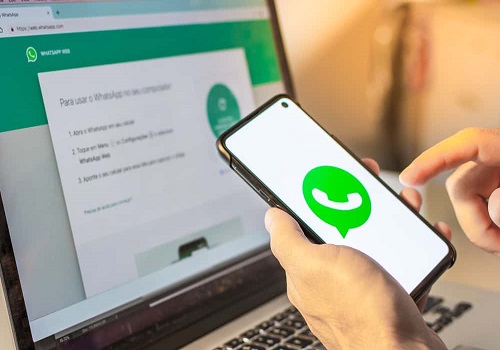Guide On How To Use WhatsApp On Computer Without Data has emerged.
Newsonline understands that Whatsapp Web syncs with the mobile app to let you send and receive WhatsApp messages from your computer. You can access WhatsApp on your phone and computer at the same time.
Recall that over three billion users of Facebook-owned apps and products (WhatsApp, Instagram and Facebook) worldwide were on Monday thrown off balance and unable to log into the social media platforms.
The platforms were, however, restored around 11 pm on Monday. Checks by Newsonline Nigeria revealed some upgrades were done on WhatsApp, one of which is how to make use of WhatsApp on a desktop without keeping your phone online.
After your phone is linked to your computer, you can choose to put off the mobile data on your phone while the WhatsApp on your computer will continue working without data. You can connect up to four devices and one phone at once.
Note: You cannot message or call users who have not updated WhatsApp on their phones
How to use WhatsApp on the desktop without being connected to the internet:
1. Using the WhatsApp Web, all you need to do is to open a browser-based application on your Computer (Chrome, Mozilla or Explorer)
2. Then open Whatsapp on your phone, with your data ON.
3. Then click on the 3dots at the top right.
4. Click on linked devices.
5. When opened, you’ll see two options, link a device and multi-device beta
6. Click on multi-device beta and then,
7. Scan the QR code to link your account.
Wait while it connects. Once done, you’re all set to chat on your computer while you can choose to keep your data off.