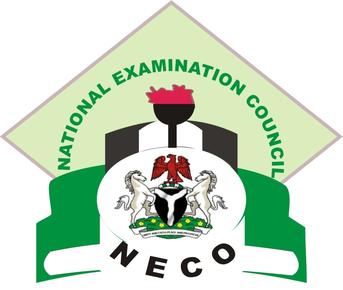News Online earlier reported that the National Examinations Council on Thursday released NECO Results 2020.
BREAKING: NECO 2020 SSCE Results Is Out
The board’s Registrar, Prof Godswill Obioma, disclosed this at the council headquarters in Minna, Niger State, according to a statement by its Head, Information and Public Relations Division, Azeez Sani.
According to the statement, 41,459 candidates registered out of which 39,503 actually sat for the examination.
The statement also disclosed that 6,465 cases of examination malpractices were recorded in 2020 as against 17,004 cases in 2019.
How to Check NECO Results 2020
There are two ways to checking your results.
- You log in to your NECO account, purchase a token and use your purchased token to check your result.
- An already purchased token can be shared with you and you use that to check your result.
Method 1: Purchasing a token from your account
You can purchase a token by logging in to your account and clicking on the Purchase token button.
Click here to find out more about purchasing a token.
- After purchasing a token, click on CHECK RESULT button at the bottom of the screen or on the side menu.
- The check result button will be loaded out on the screen, fill out the form. and click the CHECK RESULT button.
- If you do not know your token number, simply click on MY TOKENS on the side menu and all your purchased tokens will be listed out.
- Click on the CHECK RESULT button on the right-hand side to use a selected token to check your result. Fill out the form and use any of your tokens.
Method 2: Using a previously purchased/shared token
- Visit the NECO Result page: results.neco.gov.ng
- Select your Exam Year and Type.
- Enter the 12 digits token number and your exam registration number.
- Click on ‘check result’ and wait for examination results to be displayed on the screen.
N.B: One token can be used a maximum of 5 times. After this limit, you will need to purchase a new token to view results again.